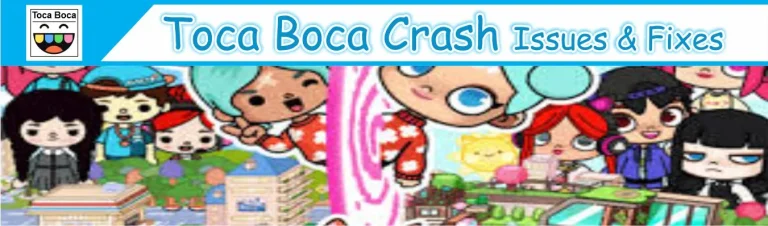Transferring Toca Boca World Progress on Android and iPhone 2025
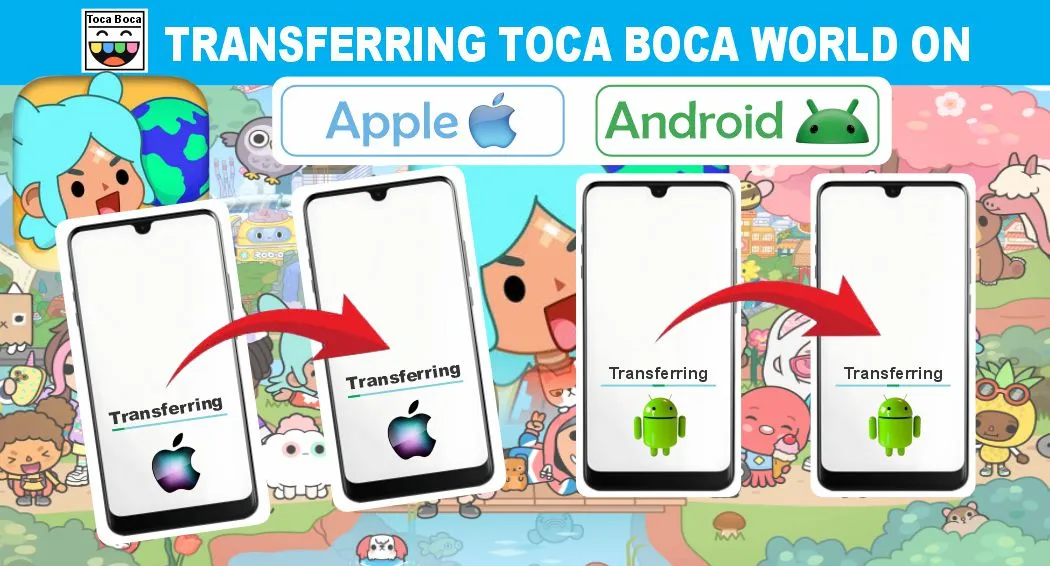
This guide is based on the latest information, user experiences, and developer updates as of 2025, so that you get guidlines for transferring Toca Boca World progress and data from one phone to another. This guide will help you get your world back. You are a former Toca Boca Mod APK player where you have carefully unlocked hundreds of your stories, unique characters, and locked locations. But due to the growing trend towards modernity, you want to use an upgraded Android or iPhone device, then this article will help you transfer this performance to your new device in an easy and understandable way.
Why Should You Transfer Your Previous Progress?
If you have been playing this game for a long time, it is very important to get your game performance right. Your game is a world of your imagination, made real through creativity.
- Hard Work: You have worked hard and put in hours to get to your current level of progress in the game.
- Time Investment: You must have invested hours of your valuable time in designing houses, building stories, and unlocking locations.
- In-Game Purchases: If you have purchased the game and paid money. You want to get them again.
- Achievements & Rewards: Not transferring game progress may result in losing your rewards and achievements.
- Motivation: You get joy and motivation from seeing your progress in the game, which you should not lose.
- Earning Characters and Explored Locations: It is your right to earn your own unique characters, house designs, and explored locations.
Understanding Progress in Toca Boca World: What Actually Transfers and What Doesn’t (2025 Update)
Before you go ahead, it is very important to know what data can be transferred and what usually stops behind it. Since the game launched in 2018 and the Toca Life: World rebrand, the app has been powered by user-generated content. Your progress includes the following things that you can get back.
What You Can Get.
- Your Made World and Layouts: This includes your designed houses and other layouts.
- Character Creations: Your created characters that you have created in different styles.
- Purchased Items: Items, locations, and style packs purchased from Google Play or the Apple Store, etc.
- Free Gifts and Items: Gifts received from the post office every week, such as the seven accessories received in June 2025
What You Don’t Get.
- 1. Your local progress means that you will not get the content saved on your device memory, such as custom worlds, character designs, or decorated rooms.
- 2. Worlds created on your Android device cannot be transferred to an iPhone or vice versa.
- Note: From 2025 to the present, Toca Boca has not introduced any cross-platform cloud save yet.
Prerequisites for Smooth Performance Transfer
Update the Latest Version: First, update Toca Boca to the latest version so that all updated features can be transferred smoothly.
Stable Internet: To restore your progress, make sure that your network should not be disconnected during data transfer.
Same IDs: Both devices must be logged in with the same ID and the IDs on both devices must match.
Backup: Before transferring data, make a backup. Your device must have 5GB of free space.
- iPhone Backup Method: Go to Settings → Apple ID → iCloud → iCloud Backup → Back Up Now.
- Android Backup Method: Go to Settings → System → Backup → Google Backup.
- Make sure the backup for “App Data” is turned ON.
Tip: Save your previous progress on your old device with a snapshot
How to Transfer and Restore Toca Boca World
Transferring Toca Boca Progress is now aasier. We’re giving you an in-depth explanation of how to transfer progress to Android and iPhone.
Transferring Toca Boca World Progress on Android: Google-Powered Simplicity
Thank you Google, because we can easily transfer our game progress, purchases, and worlds to our new device with smart backups. Whether you automate this process or do it manually, Google keeps everything safe and synced.
Automated Transfer via Google Backup
On Your Old Android Device
With the help of Google Backup, you can restore your Toca Boca World data. Follow these steps on both your old and new Android devices.
- Go to Settings → Google → Backup and turn on “Back up to Google Drive.” Make sure App Data is included in the backup.
- Now open Toca Boca World, go to Shop → Restore Purchases to reconnect your purchases with your Google account.
- To force a fresh backup, play a short session (for example, build a quick Cloud Central train scene).
- Your world data is stored. These files are encrypted by Toca Boca for security, but Google Backup safely includes them in the sync.
- Check Settings → System → Backup to confirm the sync.
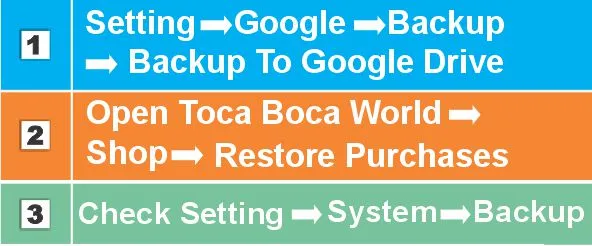
Pro Tip: Ensure you have a stable connection with Wi-Fi during the backup for faster uploading.
On Your New Android Device
- While setting up the new phone, select “Restore from Google Backup.”
- Once setup is complete, install Toca Boca World from the Google Play Store using the same Google account.
- Open the app: your purchases will instantly appear.
- For saved worlds, if Google One has archived them, they’ll reload automatically within 2–5 minutes.
- If the app prompts you, tap the gear icon → “Load from Backup.”
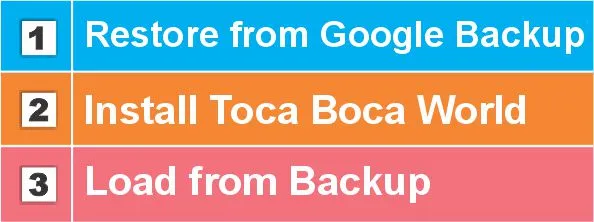
Manual File Transfer for Stubborn Saves
If your worlds don’t sync through Google Backup, you can manually transfer the files yourself. This method is quick, safe, and perfect for offline users.
- Connect your old Android phone to a PC using a USB cable. Choose File Transfer (MTP) mode.
- Navigate: to
Android → data → tocaboca.com → files - Copy the folder named “worlds” (it may be up to 2GB depending on how many locations you built).
- Paste it into the exact same folder path on your new Android device using a reliable file manager like Solid Explorer.
- Launch Toca Boca World — your saved progress will appear instantly.
- If the game crashes, go to Settings → Apps → Toca Boca World → Storage → Clear Cache and relaunch the app.
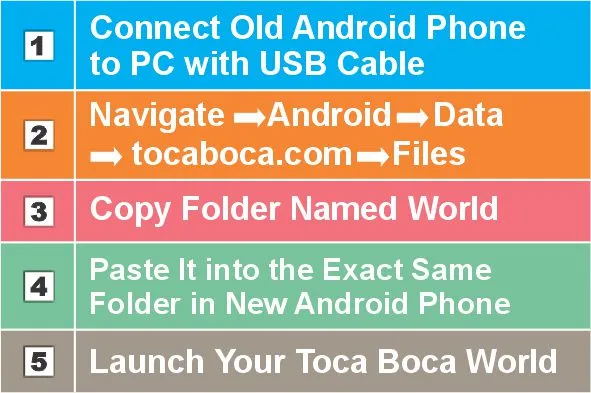
Pro Tip: Avoid using “Clear Data” it wipes your saved worlds completely. Only clear the cache if needed.
Review: With Google’s automated backup and a quick manual transfer option as a backup plan, you never have to lose your creative worlds again. Your upgraded Android phone, your Toca Boca World progress stays safe, and synced. So next time you transfer toca boca to new device, let Google Backup handle the heavy lifting. It’s the simplest way to keep your imagination alive.
Transferring Toca Boca World Progress on iPhone: iCloud’s Magical Sync
Step 1: Back Up Your Old iPhone
Before moving to your new device, make sure your old iPhone has a complete iCloud backup.
- Go to Settings → iCloud → iCloud Backup → Back Up Now.
- Ensure Toca Boca World is toggled ON under Manage Storage → Backups.
- Inside the game, open Shop → Restore Purchases to reconnect your purchases.
- If the “Sync Progress” beta feature (introduced in the June 2025 update) is available, enable it.
- Your saved game files are stored deep inside but don’t worry: iCloud automatically handles this, so no manual steps are needed.
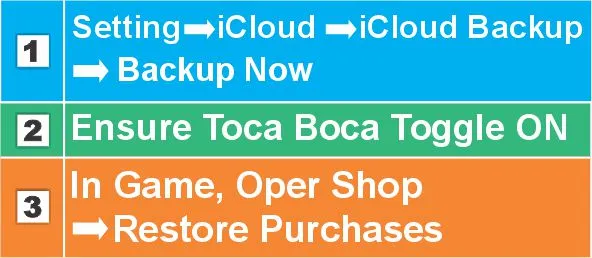
Step 2: Restore Everything on Your New iPhone
Now that your data is backed up, bring your world to life on your new iPhone.
- During the initial setup, choose “Restore from iCloud Backup.”
- Select your latest backup snapshot (the one that includes Toca Boca data).
- Install Toca Boca World from the App Store using the same Apple ID.
- Once you open the game, all your purchases will instantly appear.
- Your custom worlds will begin syncing in the background: keep an eye on the iCloud progress bar to track it.
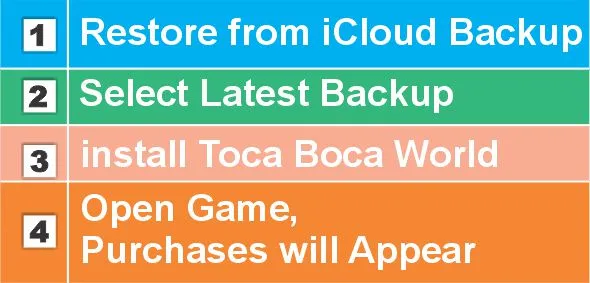
Step 3: Fixing Partial Restores
If something feels missing, like certain characters, houses, or stories, don’t panic.
Simply go to: Settings → General → iCloud → Manage Storage → Toca Boca World → Re-download Data. This will re-fetch any missing information directly from iCloud, completing your game restoration.
Review: With Apple’s iCloud sync, transferring your Toca Boca World progress is faster and more reliable than ever. Just remember: always use the same Apple ID, keep iCloud Backup enabled, and your worlds will follow you wherever you go. Whether you’re upgrading to the latest iPhone or replacing an old one, iCloud ensures your creativity never gets lost, it’s truly a magical sync experience.
The Reality: Can You Transfer Toca Boca from Android to iPhone.(Cross Platform)
It is not yet possible to transfer worlds from Android to iPhone because the data formats of the two systems are different but Family Library reduces the burden a bit. A temporary solution is to take screenshots of your old world and recreate it on the new phone.
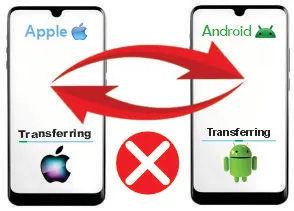
Transfer Toca Boca to Another Device May Face Common Issues and Their Solutions
- Purchased Disappear: Clear the cache, update your game and press Restore Purchase.
- Corrupted World: To fix this, take a recent backup of Google One iCloud.
- Slow sync: Use G4/G5 instead of Wi.fi for better speed.
- Cross OS Fail: Contact [email protected] for this solution.
How to Restore Purchases in Toca Boca World
If your paid assets Home Designer, Pets, or Locations, aren’t appearing, then know how to restore them.
| Open Toca Boca game. | Tap the gear icon (⚙️) for Settings. |
| Select Restore Purchases. | Wait for verification. |
| Restart the Toca Boca app. |
Note: You must be signed into the same ID, used for the original purchase.
FAQs
Conclusion
In 2025, it will not be very difficult to transfer the data of the Toca Boca World game from an old device to a new device on Android or iPhone. On Android devices, you can transfer data through Google Backup, while on iPhones; you can transfer your data through iCloud. Cross-platform, meaning iPhone to Android, official support is not yet available.
Transferring Toca Boca World from one device to another while upgrading a mobile device is essential. What are the requirements for what is transferable and what is not? In this article, we have provided a comprehensive guide to transferring data on Android and iPhone, covering both automated and manual methods. So that you practically do not face any difficulty. Solutions to the issues related to transfer have also been provided. As you power up that shiny new phone, take a breath and dive back in your Toca Boca universe isn’t fragile; it’s portable. Transfer your data to another device on the same platform, no matter which device you have.